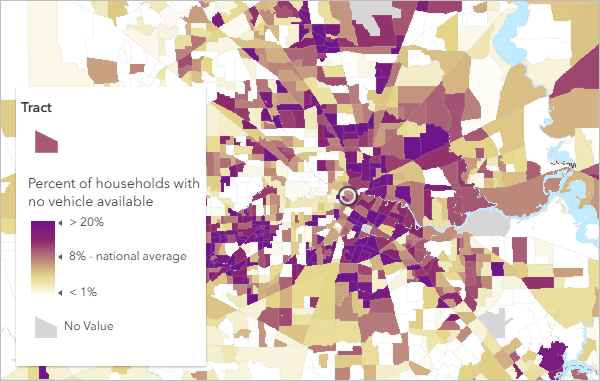
Hurricanes can result in tremendous damage and loss of life. With online maps, you can help plan evacuation strategies and share your findings with the people who make decisions. You'll create a map of Houston, Texas, based on publicly shared data. By analyzing vehicle ownership across the city, you'll pinpoint areas that may have difficulty evacuating in time. Then, you'll present your results as a professional-looking web app for others to explore.
View final resultRequirements
- ArcGIS account (create a free ArcGIS Public Account or get a free trial)
In this lesson, you'll create a map that shows hurricane evacuation routes in Houston, Texas. First, you'll create a map and locate Houston, Texas. Then, you'll add a map layer that shows evacuation routes. Lastly, you'll change the way your map and layers look to better display the data.
Begin a map
You'll begin your map by signing in to ArcGIS Online and navigating to your area of interest: Houston, Texas.
- Sign in to ArcGIS Online.
Note:
If you don't have an ArcGIS account, you can sign up for a free public account or an ArcGIS free trial.
- On the ribbon, click Map.

A new map opens.
Tip:
If you're in a new session, clicking Map will open a new map. Otherwise, it will open an existing map (the last map you were using). If an existing map opens, click New Map.
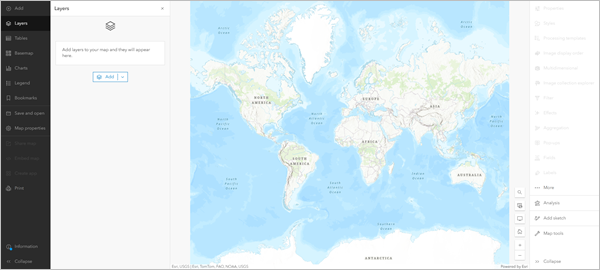
Your map's appearance varies based on your account or organizational settings and your browser window size. It may show the United States (such as in the example image), the world, or another extent. The only layer on the map is the basemap, which provides geographic context such as water bodies and political boundaries. The default basemap is Topographic, but your map may have a different basemap depending on your organization's settings.
Above the map is the ribbon. To the left side of the map is the Details pane, which provides information about the map and its layers. Next, you'll navigate to your area of interest.
- On the ribbon, in the search box, type Houston. In the list of suggested locations, click Houston, TX, USA.
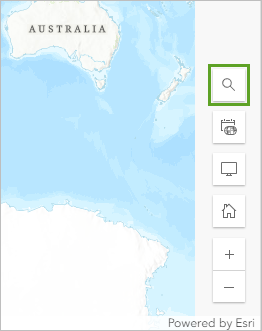
Note:
Some ArcGIS organizations have custom address locators. You may encounter different search results than those in the example image.
The map zooms to Houston. A Search result pop-up confirms the location.
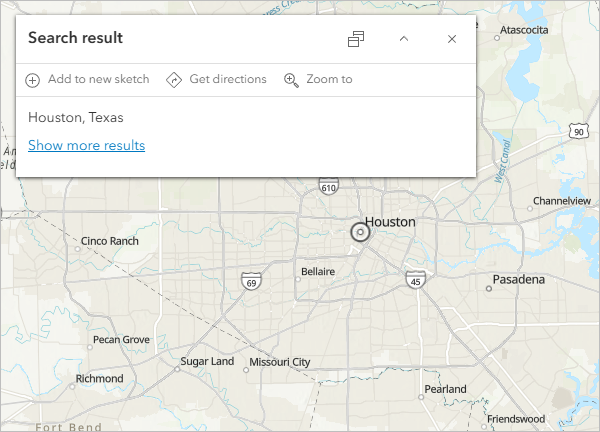
- Close the Search result pop-up.
Add a layer
Next, you'll add a layer to your map that shows hurricane evacuation routes in Houston. You'll add this layer from ArcGIS Living Atlas of the World, a collection of curated geographic data from around the globe.
- On the ribbon, click Add and choose Browse Living Atlas Layers.
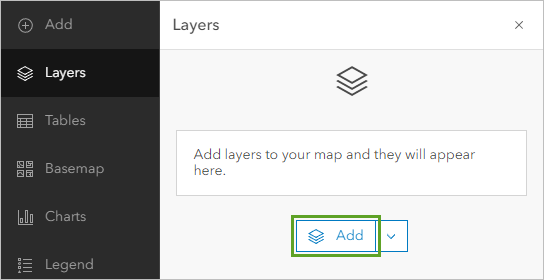
The search pane appears. The layer you want to add is owned by the Federal User Community, an ArcGIS account that contains United States governmental data. You can find the layer more easily by adding the name of the layer's owner to the search terms.
- Confirm that Living Atlas is displayed at the top of the pane.
- In the search box, type Hurricane Evacuation Routes. Then, type owner:Federal_User_Community.

- Press Enter.
The search returns a single result.
- For the Hurricane Evacuation Routes layer, click the Add button.
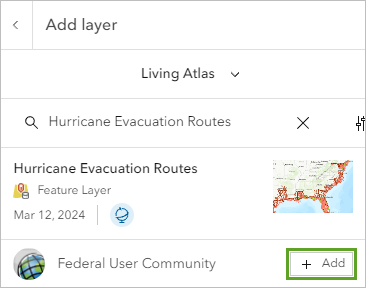
The layer is added to the map.
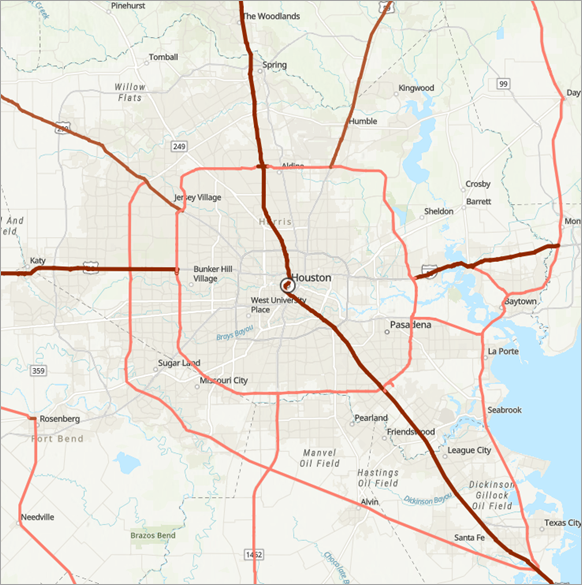
The routes are displayed as red lines that travel throughout the city. The line thickness and color show the different types of roads. The dark red lines show major interstates while the lighter red lines show state highways. While these lines are visible, you'll change the basemap to one with a lighter color scheme so the routes stand out better.
- In the search pane, click the Back button. Click the Show Contents of Map button.

The Contents pane appears. It lists all layers on the map, including the basemap.
- On the ribbon, click Basemap and choose Light Gray Canvas.
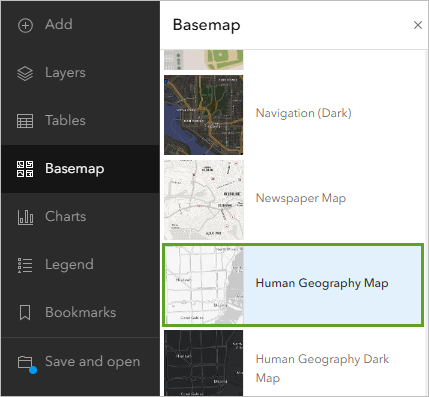
Note:
Some ArcGIS organizations may have different default basemaps. If you don't see the Light Gray Canvas basemap, click Add and choose Browse Living Atlas Layers. Search for World Light Gray and add the World Light Gray Base and World Light Gray Reference layers. Then, in the Contents pane, click the More Options button for each layer and choose Move to Basemap.
The basemap changes. The evacuation routes stand out much more against the lighter-colored, less-detailed basemap.
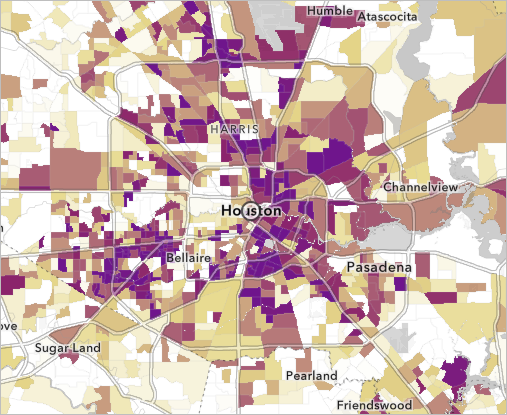
Navigate the map
Before you continue, it's a good idea to explore the map and familiarize yourself with Houston's geography. With a better understanding of the area, you'll be better informed to make decisions and draw conclusions later on. Before you explore, you'll create a bookmark of the current extent so you can quickly return to it when needed.
- On the ribbon, click Bookmarks and choose Add Bookmark.

A text box for the bookmark's name appears.
- In the text box, type Houston and press Enter.
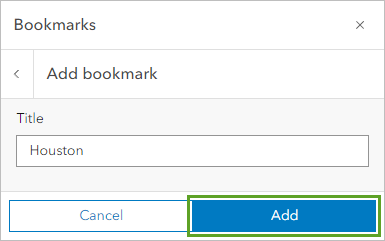
The bookmark is added. You can choose this bookmark to automatically navigate to the map extent where the bookmark was created.
- Close the Bookmarked places window.
You're now ready to explore the city.
- Zoom in to the center of the city, near the Houston label, until the Buffalo, Brays, and White Oak Bayous appear on the map.
Tip:
There are several ways to zoom. You can click the Zoom In button in the corner of the map or scroll up with the mouse wheel. Alternatively, you can press Shift while drawing a box around the area you want to zoom to.
Note:
If your organization uses the vector tile version of the Light Gray Canvas basemap, it's possible that you may not be able to see the labels for the bayous on the map.
- If necessary, pan the map until all three bayous are visible.
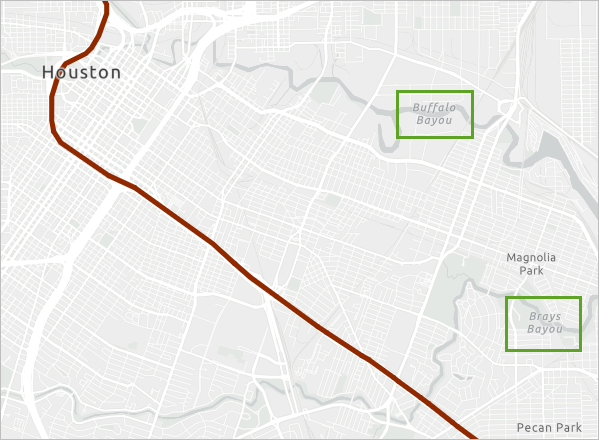
Houston has several major bayous (flat, low-lying marshes or wetlands). During a hurricane, these bayous are prone to flooding and can become especially dangerous. You may want to keep this area in mind when you later identify high-risk areas.
- Add a bookmark for the current map extent. Name the bookmark Bayous.
- On the ribbon, click Bookmarks and choose Houston.
The map zooms to its original extent.
Change the style
Although the evacuation routes stand out more against the light basemap, they could be even more eye-catching. You'll change the layer's style, also known as its symbology, to give the routes a brighter color and a thicker line width.
- In the Contents pane, point to the Hurricane Evacuation Routes layer and click the Change Style button.
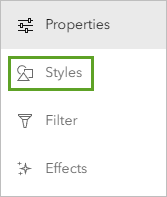
The Change Style pane appears. Layers can have either a single symbol or multiple symbols based on attribute information such as names or speed limits. You'll learn more about attribute information later. Right now, you're only interested in showing the location of roads, not particular characteristics of each road, so you'll symbolize the layer with a single symbol.
- For Choose an attribute to show, click the drop-down and choose Show location only.
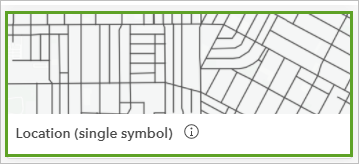
- For Location (Single symbol), click Options.

The pane changes to provide multiple style options, such as the layer's transparency or the range of map extents at which it is visible. You'll change the color and size of the symbol itself.
- Click Symbols.
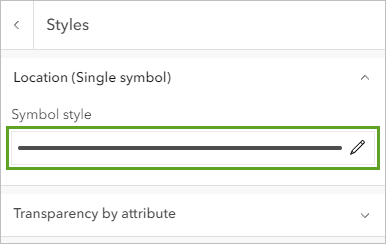
A window appears with a color palette and other options.
- On the color palette, choose the blue color on the bottom row, fourth column from the right.
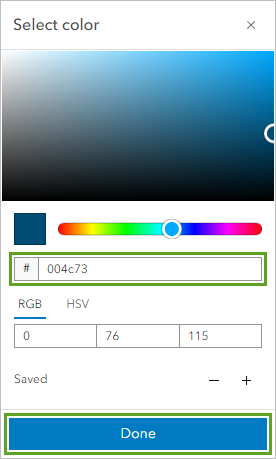
After you choose the color, the six-character hexadecimal code changes to #004C73.
- For Line Width, choose 3 px.
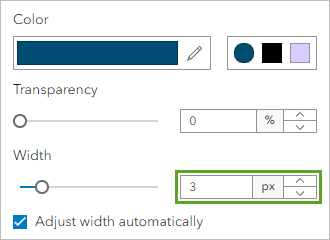
- Click OK.
The new line color and width are applied to the layer.
- In the Change Style pane, click OK. Then, click Done.
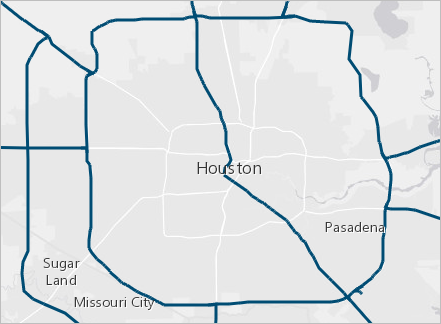
With the thicker, brighter symbol, the routes are eye-catching and stand out.
The routes layer is a feature layer, which means it consists of individual features with distinct characteristics. In this case, each route segment is a feature. You can view a feature's characteristics, also known as its attribute information, by clicking the feature on the map and opening its pop-up.
- Click a segment of an evacuation route.
Its pop-up appears.

From the pop-up, you learn the name of the route (in the example image, I-45), as well as whether the route is paved and what type of road it is. The owner of the Hurricane Evacuation Routes layer specifically configured this pop-up to present attribute information in a clear and readable way. You'll learn how to configure pop-ups in a later lesson.
- Click a few route segments to view their pop-ups. When finished, close the pop-up.
Add demographic data
Next, you'll determine areas of the city that are likely in need of evacuation assistance. To do so, you'll add a layer containing demographic data by census tract. United States census tracts divide counties into smaller geographic areas, which are useful for revealing spatial patterns.
- On the ribbon, click Add and choose Search for Layers.
Unlike the routes layer, the demographic data you'll add isn't in ArcGIS Living Atlas. Instead, it's owned by the Learn ArcGIS administrator account.
- At the top of the pane, choose ArcGIS Online.
- In the search box, clear any existing search text and type Houston Census Tract Demographics owner:Learn_ArcGIS. Press Enter.
- Add the Houston Census Tract Demographics layer.
Note:
It may take a few moments for the layer to appear on the map.
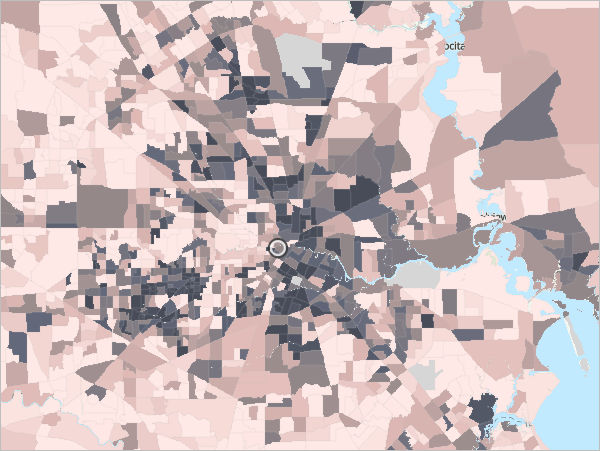
The layer is added to the map. It's styled by location and shows all census tracts with a single color. Right now, the layer doesn't tell you anything or provide any insight into areas in need of evacuation assistance.
- Click the Back button.
The new layer is listed in the Contents pane above the Hurricane Evacuation Routes layer you previously added.
Layers are drawn on the map in the same order they appear in the Contents pane. In your map, the evacuation routes are partially covered by the census tracts because the Houston Census Tract Demographics layer is above the Hurricane Evacuation Routes layer in the Contents pane (you can still see the routes somewhat because the census tracts layer is transparent). To better see the routes, you'll reorder the layers.
- In the Contents pane, point to the Hurricane Evacuation Routes layer, click the More Options button, and choose Move up.
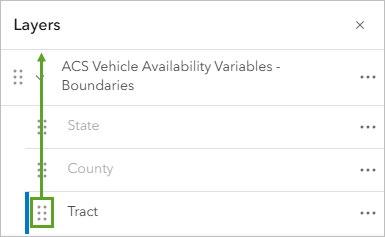
Tip:
You can also reorder layers in the Contents pane by dragging them.
The layers are reordered and the evacuation routes are now displayed on top of the census tracts on the map.
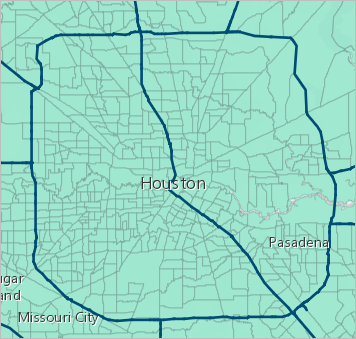
Next, you'll look at the layer's attributes. Every layer has a table that contains all attribute data about the geographic features in the layer. You'll view the table for the Houston Census Tract Demographics layer to find data that will help you identify areas that are vulnerable during a hurricane.
- In the Contents pane, point to the Houston Census Tract Demographics layer and click the Show Table button.
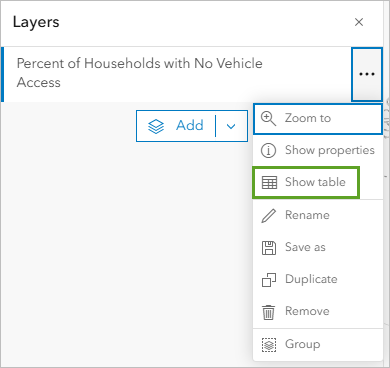
The layer's attribute table opens. Each row in the table represents a feature (in this case, a census tract area). The columns, or fields, provide different types of information about the census tract features. For example, the FIPS Code field contains a code that represents the state, county, and census tract identifier for each census tract feature, and the Total Owner/Renter Households (ACS 2013-2017) field shows the total number of households in each tract.
Tip:
To make the table larger, drag the top of the table.
- If necessary, use the scroll bar at the bottom of the table to scroll all the way to the right.
- Locate the Percent of Households without a Vehicle field.

This field shows the percentage of households in each tract that do not own a vehicle. Areas with a high percentage of people who don't own vehicles might need help evacuating, so you'll style the layer using the values in this field.
- Close the table. In the Contents pane, point to the Houston Census Tract Demographics layer and click the Change Style button.
The Change Style pane appears. When you styled a layer previously, you styled evacuation routes with a single symbol based on location. This time, you'll choose an attribute and style the census tracts with multiple symbols.
- For Choose an attribute to show, choose Percent of Households without a Vehicle (ACS 2013-2017).
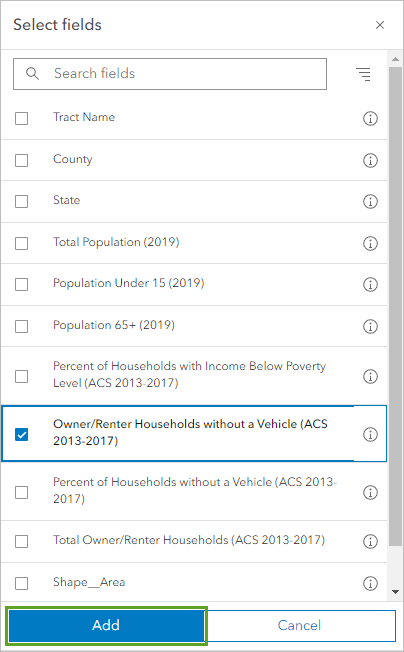
Based on the attribute you chose, several styles become available. The list of available styles is determined by your type of data, a process known as smart mapping. In this case, the recommended smart mapping style is Counts and Amounts (Color), which is marked by a blue check mark and applied to the map. This style symbolizes each census tract with a different color based on households without a vehicle.
The colors are based on a color ramp called High to Low. Census tracts with the lowest values have a light color, while those with the highest values have a dark color.
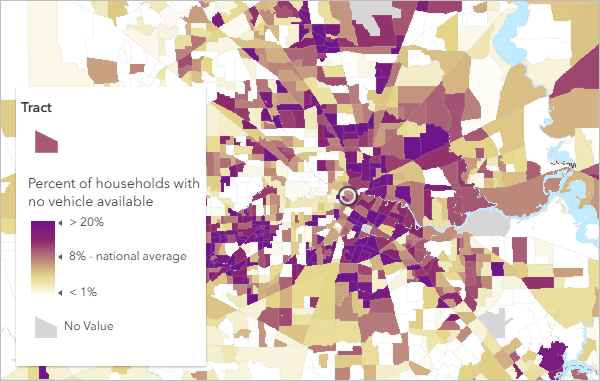
Note:
Your default colors may differ from those in the example image.
The default color ramp can make it difficult to see the evacuation routes in areas with high percentages, so you'll change the color ramp to ensure all layers remain visible throughout the map.
- For Counts and Amounts (Color), click Options. In the more advanced options, click Symbols.
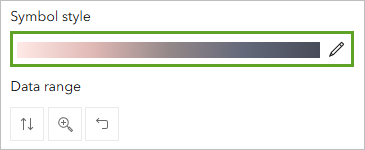
A window appears with options to change the fill color and outline of the symbols on the map. You'll choose a blue-themed color ramp to match the evacuation routes.
- For Fill, in the color ramp selector, click the blue-to-gray color ramp.
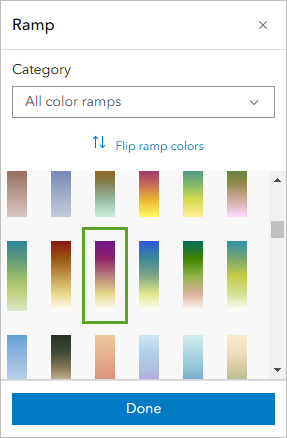
- Click OK.
The new color ramp is applied to the map.
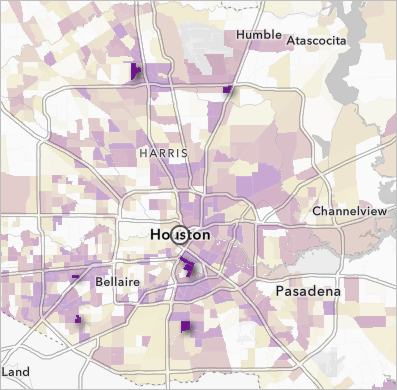
In this map, census tracts with a higher-than-average percentage of households without a vehicle stand out in blue. Based on the legend, the average percentage is about 6 percent. A clear pattern of limited access to vehicles stands out in downtown Houston, close to the geographic center of the city. These census tracts would likely benefit the most from increased evacuation assistance, such as public transportation.
- In the Change Style pane, click OK. Then, click Done.
Now that the layer is styled to show the percentage of households without a vehicle, you'll give it a more descriptive name.
- In the Contents pane, point to the Houston Census Tract Demographics layer. Click the More Options button and choose Rename.
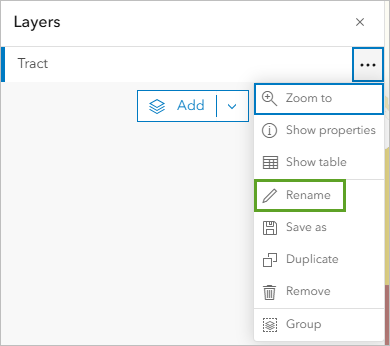
- In the Rename window, type Percentage of Households Without a Vehicle and click OK.
The layer name is updated in the Contents pane.
Save and share the map
Next, you'll save your evacuation map and assign it a title, tags, and a summary to make it easy to find and identify later. Then, you'll share the map to make it accessible.
- On the ribbon, click the Save button and click Save As.

The Save Map window appears.
- For Title, type Houston Evacuation Map.
Next, you'll add tags. Tags are terms that allow users to search for your map on ArcGIS Online.
- For Tags, type each of the following tags, pressing Enter after each one:
- Hurricanes
- Roads
- Evacuation Routes
- Houston
The summary appears on your map's details page and should provide information so users better understand your map's purpose.
- For Summary, type This map shows hurricane evacuation routes in Houston, Texas.
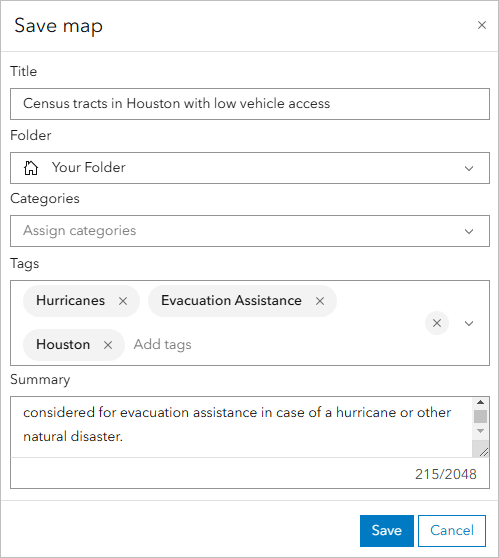
- Click Save Map.
The map is saved. It now appears in your account's content. You can access your content by clicking ArcGIS (public account) or Home (organizational account) and choosing Content. For now, you'll set the sharing permissions.
- On the ribbon, click the Share button.
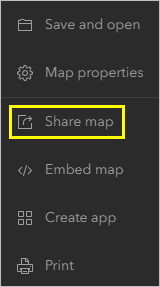
- In the Share window, check Everyone (public).
- Click Done.
Create a web app
You finished your web map by adding and styling demographic data to show census tracts with a high percentage of households without vehicles. Next, you'll use your map to create a web app. A web app is a customized user interface that enhances your map's appearance, adds (or removes) functionality, and helps you integrate the map with other media. You can choose from a variety of configurable templates, depending on how you want to display your map. You simply want to showcase your map to the public, so you'll configure a Basic Viewer app template with only a few standard navigation tools.
- On the ribbon, click the Share button.
- Click Create a Web App.

The Create a New Web App window appears. It includes a gallery of configurable apps, organized into categories based on purpose and functionality. You want your map to be the primary focus of your app. You also want to show the legend, pop-up information, and a map description. For these purposes, you'll use the Basic Viewer app.
- Click the Showcase a Map tab.
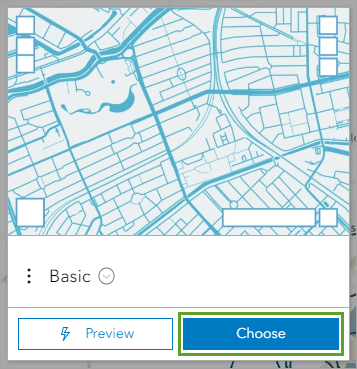
A list of app templates that provide a simple user interface is displayed.
Note:
If you are using an organizational account and your organization has configured custom galleries, you may not see the same configurable apps in this tab. If so, you can search for the Basic Viewer template using the search box.
- Click the Basic Viewer app. Then, click Create Web App.
Before you configure the app, you must specify its title, tags, and summary. By default, the app has the same information as the web map used to create it. You'll change the title to better represent what you intend the map to emphasize, and leave the other parameters unchanged.
- Change Title to At-Risk Population in Houston.
- Click Done.
The app opens in its configurable state.
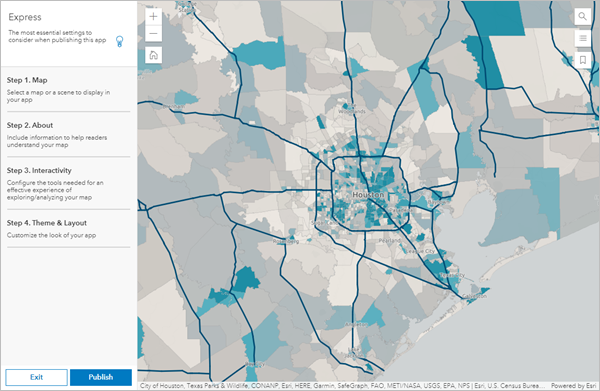
Configure the app
Next, you'll change elements of the app's presentation to better communicate the map's story to users. There are four tabs of configurable parameters available. The default tab is General, which includes options for the title and subtitle, as well as additional details to explain the map.
- For Application title, type At-Risk Population in Houston. For Application subtitle, type Census tracts that may be vulnerable during a hurricane.
The app details are a longer description that will be shown in the app.
- Next to Details, click Edit. Type (or copy and paste) the following text:
This map shows evacuation routes and demographic data by census tract for Houston, Texas. The darker blue tracts have a higher percentage of households without a vehicle. This pattern helps answer the question: Where in Houston should we provide evacuation assistance during a hurricane?
Tip:
If you copy and paste the text, it may be formatted. You can remove the formatting by highlighting the text and clicking the Remove Format button on the toolbar.

- Click the Theme tab.
This tab provides options to specify colors for various user interface elements. Feel free to experiment with colors and choose the ones you like. The following steps will provide recommended colors.
- For Header color, choose the blue color (#0084A8) in the second row from the bottom, fourth column from the right.

- For Header text color and Button icon color, choose the lightest gray (#EBEBEB) in the second row, first column.
- For Panel background, choose the next-darkest gray (#D6D6D6) in the third row, first column.
- For Panel text color, choose black (#1A1A1A).

- Under the map, click Save.
The parameters you chose are saved and displayed on the app. Next, you'll configure the navigation tools you want to display in your app.
- Click the Options tab.
By default, the basemap gallery, bookmarks, map details, and share tools are chosen. The app also includes a list of map layers. You'll uncheck the basemap gallery and bookmarks options to streamline the user experience and focus on the map content. Of the available options, you'll also include a legend.
- Uncheck the Basemap Gallery and Bookmarks boxes. Check the Legend box.

The final tab, Search, provides options for users to search for specific places in the map. For your app's purposes, this functionality isn't necessary, so you'll turn it off.
- Click the Search tab.
- Uncheck Enable search tool.

- Click Save.
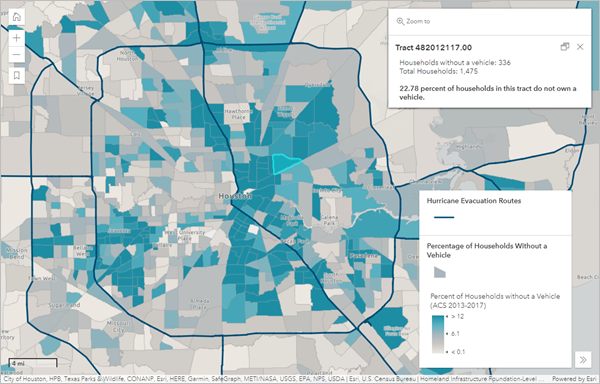
- In the preview, test your app's functionality. Navigate the map and click the various buttons in the user interface.
- When satisfied, click Close.
The app's details page opens.
Edit the item details
Your app is completed. Next, you'll edit its details to provide meaningful information about the map and data for the users. This information is called metadata, and it's important for all maps and apps to have it. The Item Information bar indicates your progress toward high-quality item information and also indicates the most important improvement you can make.
- Under Item Information, next to Top Improvement, click Add a longer summary.
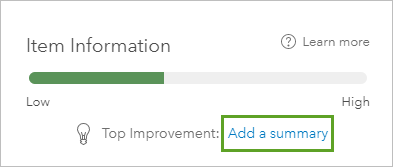
The Edit Summary box becomes active.
- Type (or copy and paste) the following text:
This web app highlights areas in need of assistance during a hurricane evacuation in Houston, Texas.

- Click Save.
The Item Information bar updates to reflect the information you added. Next, its recommendation is to add a description.
- Next to Top Improvement, click Add a description.
The Edit Description box becomes active. A description should be even more detailed and in-depth than a summary. It should explain not only the app's purpose and what kind of data it shows, but also information about how to use the app and how it was created.
- Type (or copy and paste) the following text:
This app shows evacuation routes and demographic data by census tract for Houston, Texas. The darker blue tracts have a higher percentage of households without a vehicle. This pattern helps answer the question: Where in Houston should we provide evacuation assistance during a hurricane?
Use the Layers and Legend tools to learn more about the data shown in the map. Click individual census tracts to see pop-up information, including the percentage of households without a vehicle.
The map in this app contains a Living Atlas layer of Houston evacuation routes and a layer of Houston demographic data. The demographic layer is styled using an Arcade expression that calculates the percentage of households without a vehicle. This information is also provided in pop-ups.
- Click Save.
The Item Information progress bar indicates that you are closer to completing the item information for the app.
- Next to Item Information, click Learn more.
A complete list of suggested improvements is displayed. You have completed all but one: Add terms of use.

- Click Add terms of use.
The Edit Terms of Use box becomes active. Your data comes from local and federal governmental authorities and is public domain, so there are no terms of use.
- Type None. Public domain data. Click Save.
The details page is complete. You can copy the app's URL to share it with anyone.
In this lesson, you created a map with a layer of hurricane evacuation routes in Houston, Texas. You added demographic data by census tract and used smart mapping to emphasize areas with limited vehicle ownership. The spatial patterns revealed in your map helped you determine where evacuation assistance is most needed in the event of a hurricane. Finally, you shared your findings by turning your map into an interactive web app.
What's next? To learn more about mapmaking in ArcGIS Online, try Fight Child Poverty with Demographic Analysis or Track Crime Patterns to Aid Law Enforcement. To learn more about spatial analysis and problem solving, try Analyze Volcano Shelter Access in Hawaii or Identify Landslide Risk Areas in Colorado. If you'd like to take a more detailed look at web apps, try Oso Mudslide - Before and After.
You can find more lessons in the Learn ArcGIS Lesson Gallery.







0 Comments